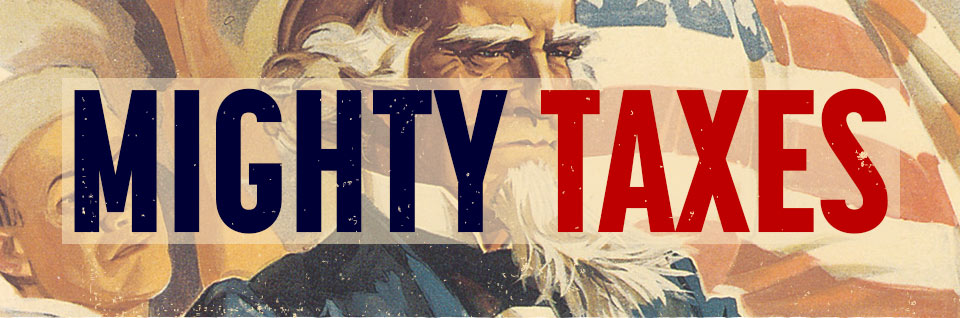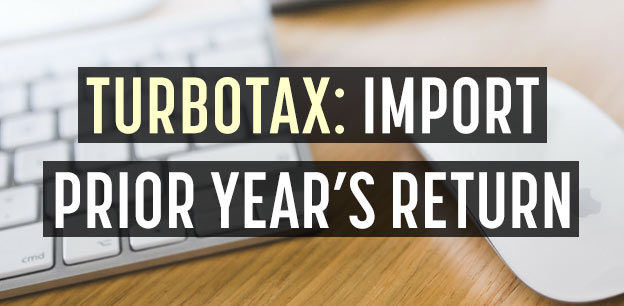How do I download, or import last year’s tax return to TurboTax? If you used another version of TurboTax or a different brand of tax software (like H&R Block) last year, it’s simple to download or transfer a previous year’s tax return. Here’s how:
Download Previous Year | Import Prior Year | Transfer CD to Online
How to Download a Previous Year’s Tax Return:
Need to download last year’s (or a previous year) tax return? It’s simple. Here’s how:
Need to transfer or import a tax return to TurboTax? Here’s how:
How to Transfer / Import a Prior Year’s Tax Return to TurboTax:
Let’s take a look at how to import last year’s return to TurboTax online. First, go to TurboTax.com to sign in and get started.
You can also import a previous year’s tax return as a PDF. Here’s how:
Import a PDF for a Prior Year:
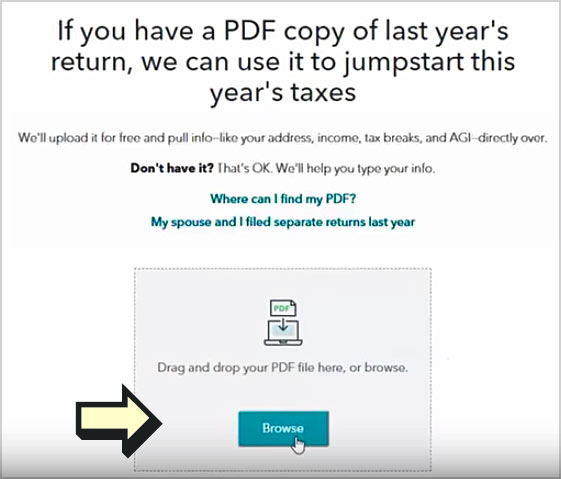
If last year you used other tax software, an accountant, or tax service, you’ll get the option to import a PDF when you’re starting in TurboTax. A PDF imports your personal info and your AGI so you can e-file.
Select the method you used to file last year and follow the screens. The PDF needs to be your 1040, 1040A, or 1040EZ, and the program accepts PDFs from a range of providers.
But, if the PDF is password protected or a scan of a hard copy, you won’t be able to import. If this happens, don’t worry, we’ll guide you through typing in your info.
*Tip: While you can import a 1040EZ return to a paid version of TurboTax, you can’t import prior years to their Free Edition , so you may have to pony up for another edition
Transfer from a TurboTax CD to Online:

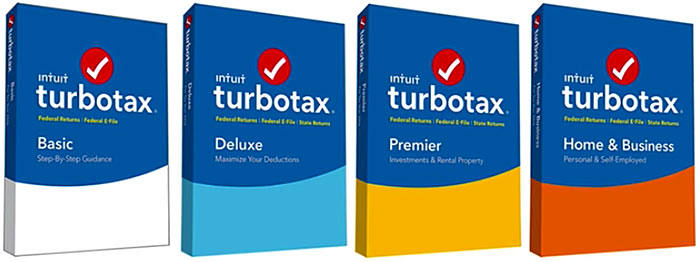
If you used TurboTax CD Download last year, you can transfer your .tax file. It will transfer all your info.
Start by selecting “take me to my return.” To do this transfer, you have to use TurboTax online on your computer. It won’t work from a mobile device, mobile web, or in the mobile app.
After the screen is loaded, select the tax tools drop down menu in the left-hand column and then select tools. Here, select the transfer link. If you don’t see this option, you may need to clear and start over.
Follow the on-screen instructions to finish transferring your file.
Tip: Keep in mind, free Edition (including the free student edition) doesn’t support transferring last year’s .tax file.
*Editions like Premier, Self-Employed, and Business allow you to easily import last year’s tax return, along with info from QuickBooks.
Last Year’s Tax Info Transferred (Hopefully!?)
Now that you’ve transferred last year’s info, you can continue through TurboTax to review and complete your return.
*If you haven’t yet completed this year’s tax return with TurboTax, check out our TurboTax coupon page with an exclusive 10-20% discount for all editions of TurboTax including: Basic, Deluxe, Premier, and Self-Employed.