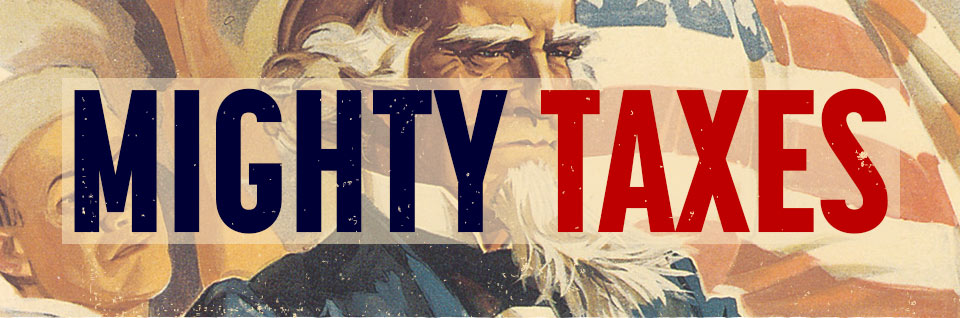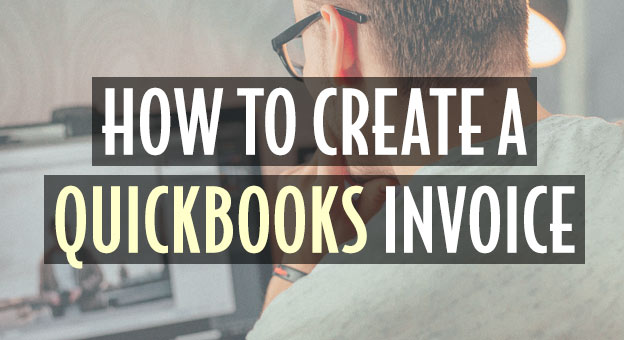If you are self-employed or own a small business, QuickBooks has a ton of useful features for the price including creating invoices for your customers. In fact, new customers can try it free or get 50% off QuickBooks Online here!
Anyway, in case you haven’t created an invoice previously or want to brush up on your knowledge, let’s talk about how to create an invoice in QuickBooks.
This video shows you how to:
- Add customers, products and services to an invoice
- How to save and send them from QuickBooks
How to Create QuickBooks Invoices:
OK, let’s get started. Here’s what you should know about creating an invoice in QuickBooks:
Let’s start by looking at the customers list. Select sales, and select customers like this:
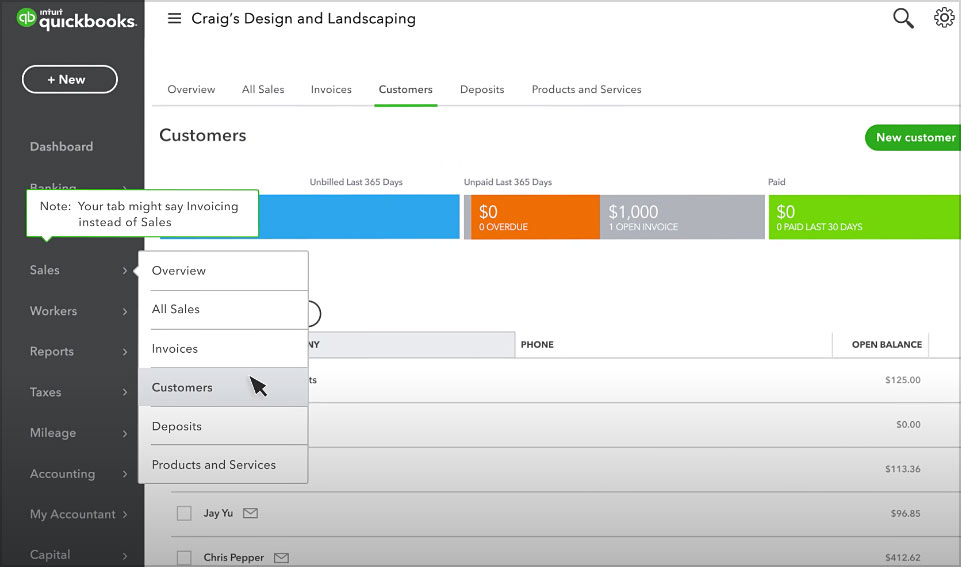
The customers list keeps track of who you sell things to and provide services for. It also gives you the current open balance for each of your customers. Use it to see what customers owe you, or what you owe them.
How to Create an Invoice for New or Existing Customer
Let’s create an invoice for an existing customer. Go to new and select invoice.
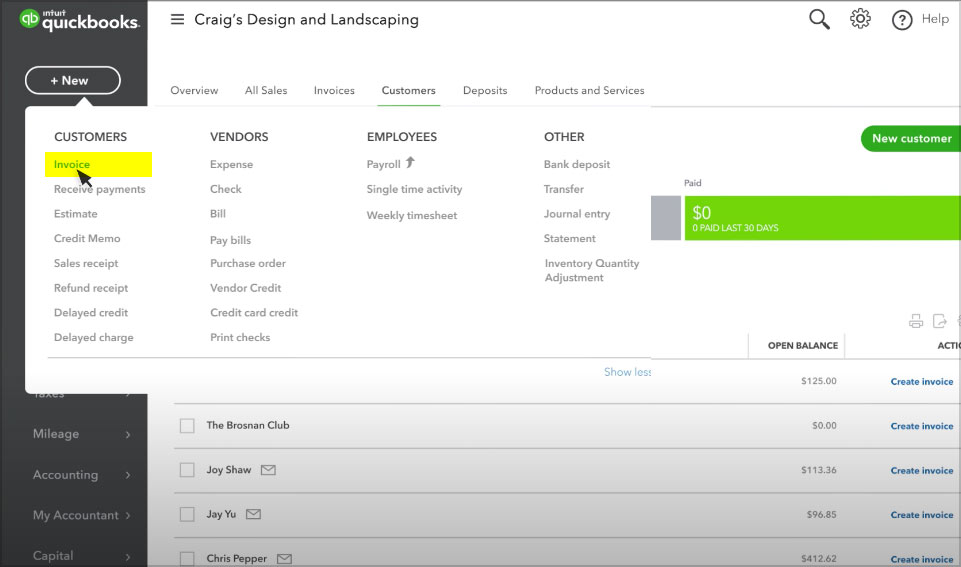
The first thing is to record the customer’s name. Notice that QuickBooks populates both the billing address and the email address for this customer. That’s because this info was already in the customers list. However, if you need to add a new customer, you can do so by selecting add new.
If you want to send an invoice to more than one address, use a comma between each email address. You can CC or BCC an address too.
*New: QuickBooks Student Discount!
Invoice Payment Options:
QuickBooks also lets you add a Pay Now button to the invoice. That way customers can pay with a credit card, debit card, or a bank transfer.
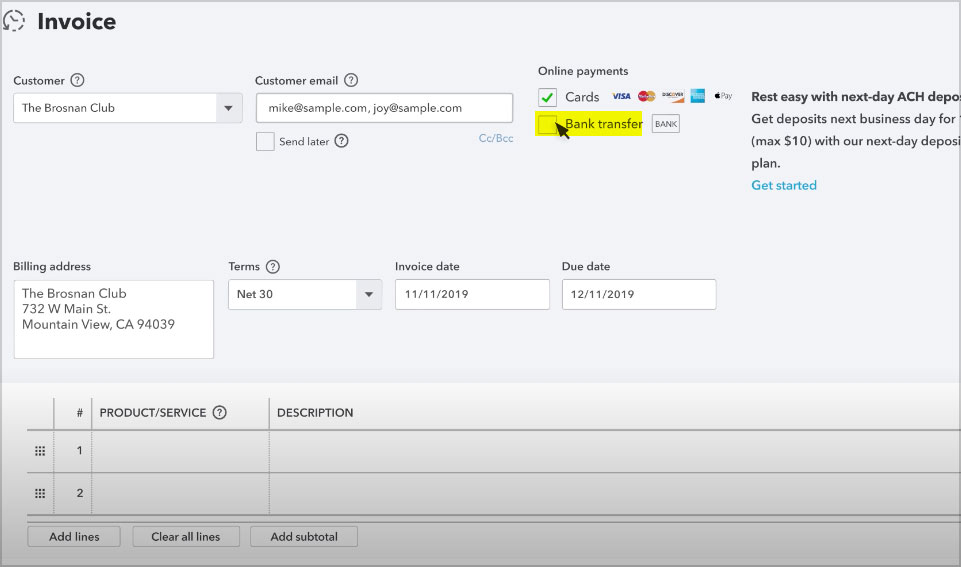
The date should be the day you send the invoice. Or, if this transaction happened in the past, the date you issued the invoice.
Terms set the number of days a customer has to pay the invoice. You can add other things when creating a QuickBooks invoice. For example, go to the gear icon to add things like shipping and custom fields.
In the products and services area enter what you’re charging the customer for.
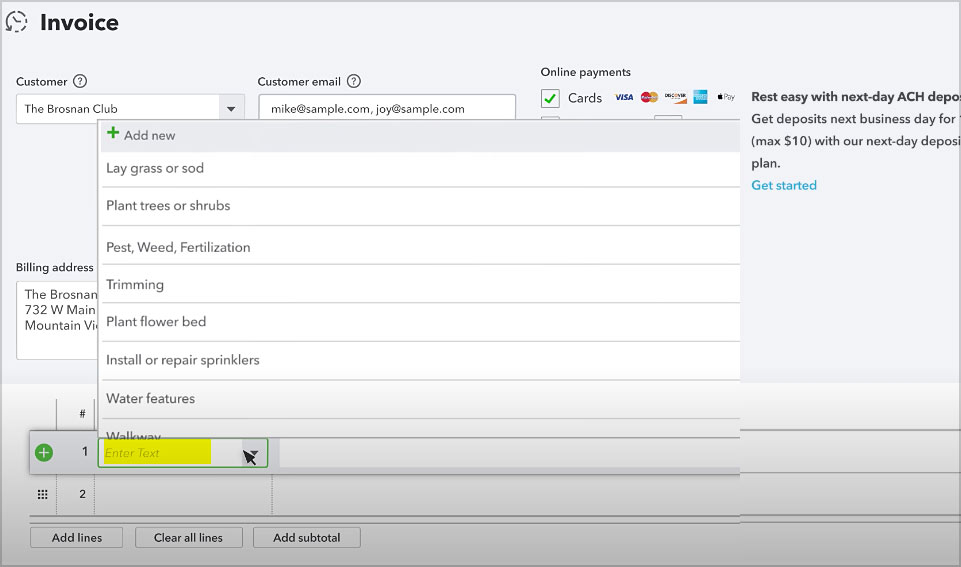
If you don’t find a product or service that looks right, select add new to create a new one. If you set up the product or service ahead of time, you’ll see the sales description and price you entered earlier.
You can also enter or change these while you create the QuickBooks invoice. Add as many products and services as you want. There are more options further down the form. You can enter a message to include on the invoice.
You can also add a statement memo. The statement memo shows up as a note on your customer statement if you send them.
*Related: TurboTax at Costco
Options for Saving Your QuickBooks Invoices:
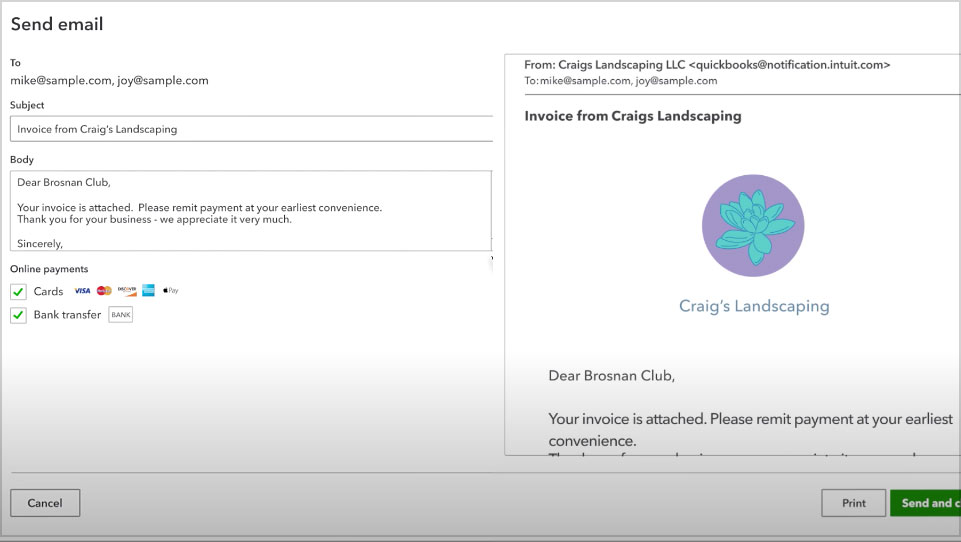
You have several options for saving invoices. You can:
- Save the invoice and keep working on it
- Save and new if you want to save the invoice and create another one
- Save and close, which saves the invoice and brings you back to whatever you were doing before
- Save and share a link
- Save and send to write an email to your customer and will attach the invoice to the email
Let’s select save and send. On the left you can see and change the subject and body of the email you’re sending and on the right, you see a preview of what your customer will receive. Select send and close to send the invoice.
QuickBooks confirms that the email was sent to your customer and you can see the customer’s balance has increased by the amount of the invoice. Now you’re ready to create your own QuickBooks invoices!